Projects Menu
Projects Menu
Installing Geoserver Extensions
You have 2 options for installng extension.
GeoServer extensions can be installed:
- Via the GeoServer Extension Manager
- Via command line or via File Manager.
Using the GeoServer Extension Manager:
- Click on the GeoServer icon in GeoHelm
- Select the extension you wish to install via the drop-down menu
- Click the Install button
- Restart Tomcat to register extension.
Note: You can install multiple extensions prior to restarting Tomcat.
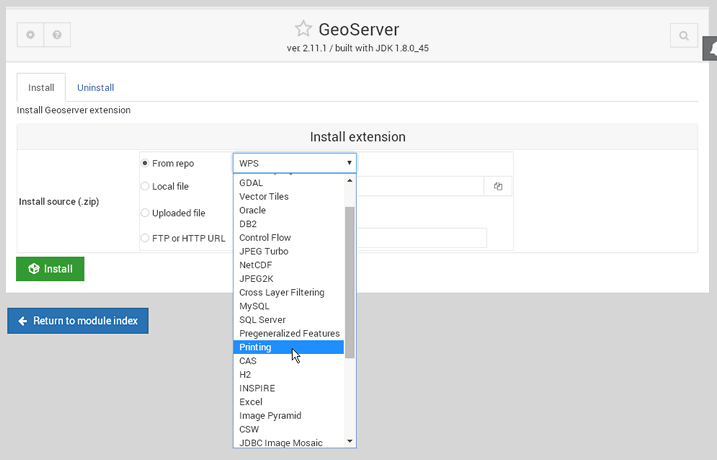
The extension manager tracks the jar and other files installed.
To remove an extension, click on the Uninstall tab and remove the extension you wish to remove.
After removing extensions, a restart of Tomcat is also required.
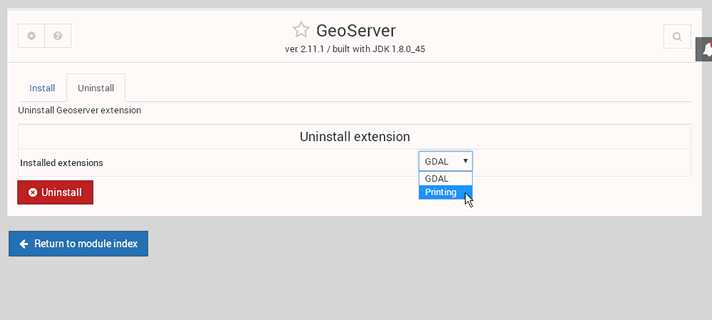
Using the Command Line:
Below, we are installing the MapFish Print Module via SSH.
1. Switch to user tomcat:
$ su - tomcat2. Change to the GeoServer /lib directory (adjust for your own file path):
$ cd /home/tomcat/apache-tomcat-8.5.15/webapps/geoserver/WEB-INF/lib3. Download the desired extension, making sure to match the version to your GeoServer version.
$ wget http://sourceforge.net/projects/geoserver/files/GeoServer/2.11.1/extensions/geoserver-2.11.1-printing-plugin.zip4. Unzip the downloaded file
$ unzip -q geoserver-2.11.1-printing-plugin.zip5. Remove the zip file
$ rm -f geoserver-2.11.1-printing-plugin.zip6. Restart Tomcat for the extension to take effect.
Note: When installing via command line, some components, such as GDAL, require additional configuration. If you are using the GeoServer Extension manager, GDAL will be configured automatically.