GeoServer Extensions
GeoServer Tutorials > Create a PostGIS Store
There are two methods available for insalling extensions in both GeoServer cPanel and GeoServer Dedicated.
Both services allow you to install extension via the control panel or via SSH.
Method 1: Install vis SSH (applies to both cPanel and Dedicated)
1. Switch to user tomcat
su - tomcat
2. Change to the GeoServer /lib directory (adjust for your own version of Tomcat)
cd /home/tomcat/apache-tomcat-9.0.70/webapps/geoserver/WEB-INF/lib
3. Download the desired extension, making sure to match the version to your GeoServer version
wget http://sourceforge.net/projects/geoserver/files/GeoServer/2.23.1/extensions/geoserver-2.23.1-printing-plugin.zip
4. Unzip the downloaded file
unzip -q geoserver-2.23.1-printing-plugin.zip
5. Remove the zip file
rm -f geoserver-2.23.1-printing-plugin.zip
6. Restart Tomcat for the extension to take effect.
Method 2: Install via control panel
For GeoServer cPanel:
1. In cPanel, click the Extensions icon in the GIS Tools section
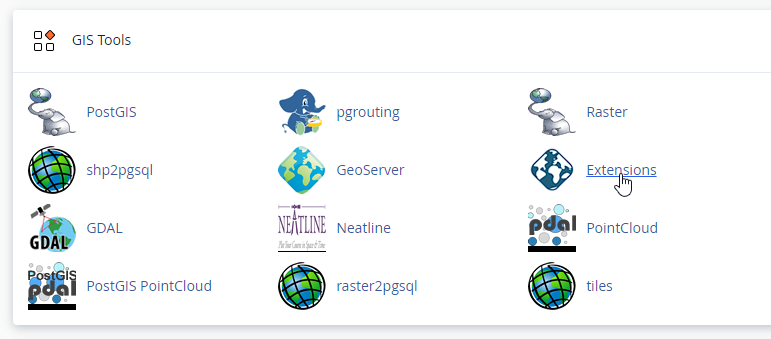
2. Select the extension you wish to install from the dropdown
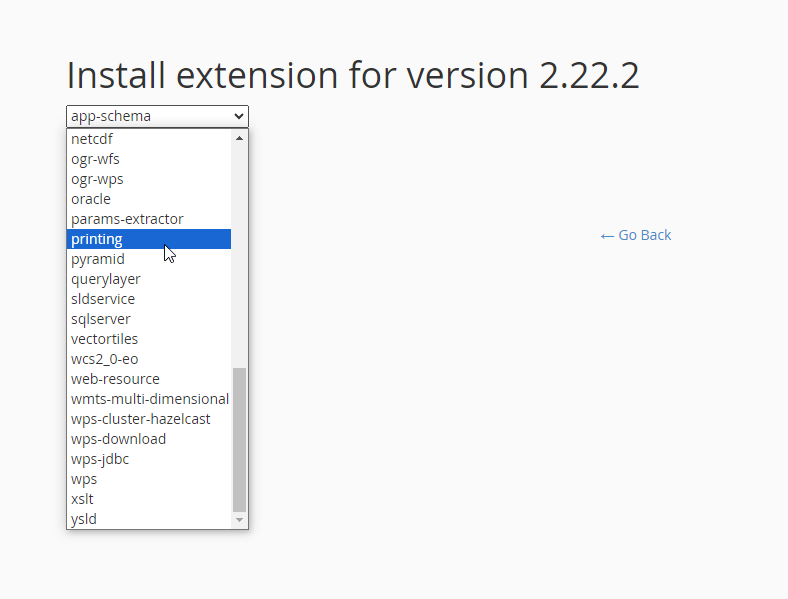
3. Click the Install button
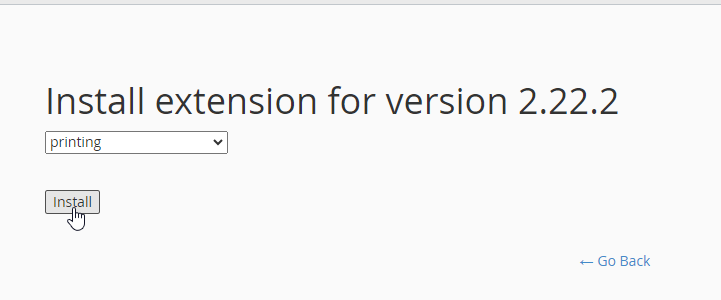
4. You should see a success message like below. Restart GeoServer for changes to take effect.
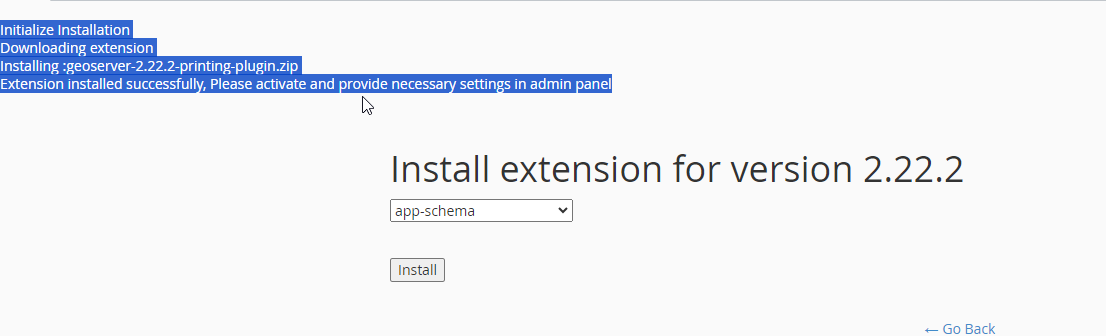
Method 2: Install via control panel
For GeoServer Dedicated
1. In your control panel go to Servers > GeoServer and click the GeoServer icon
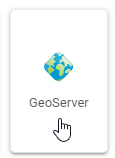
2. Select the desired extension from the dropdown
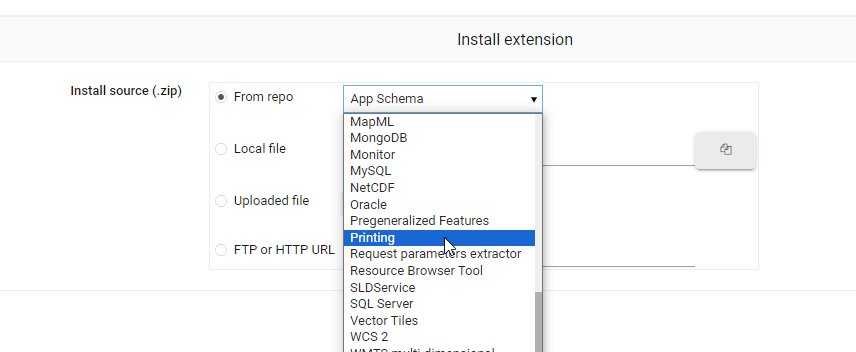
3. Click the Install button
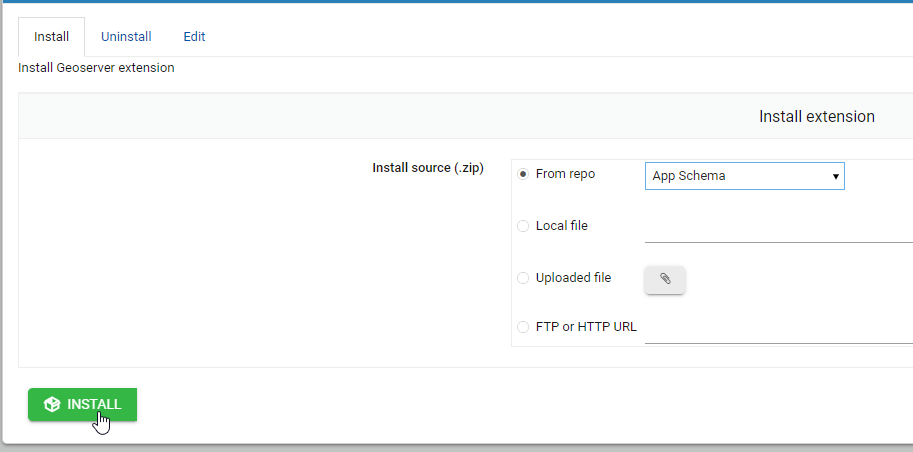
Note: The Uninstall tab allows you to remove any extensions you wish to remove.
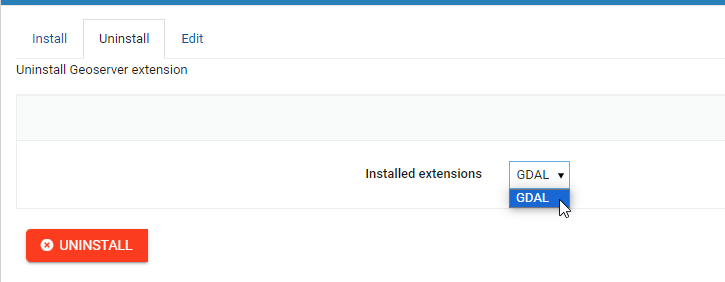
Clients and Sectors
AcuGIS provides GIS Hosting Services to customers in over 80 countries worlwide.

International
International governmental institutions. Email gov@acugis.com
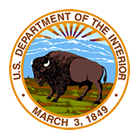
Government
Local, State, and Federal Governments. Email gov@acugis.com

Academia
iscounts for Academic institutions. Email edu@acugis.com

NGO
Non-Governmental Organizations. Email edu@acugis.com
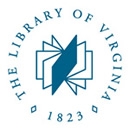
Research
Public and Private Research institutions. Email edu@acugis.com
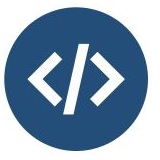
Developers
Developer-friendly tools and great features