Publish QGIS Layer
GeoServer Tutorials > Publish QGIS Layer with GeoCat Bridge
Install GeoCat Bridge
GeoCat Bridge is a free QGIS Plugin produced by GeoCat.
There are also advanced/premium editions as well.
To install the plugin:
1. Go to Plugins on the top menu
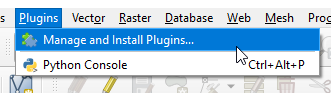
2. Search for GeoCat
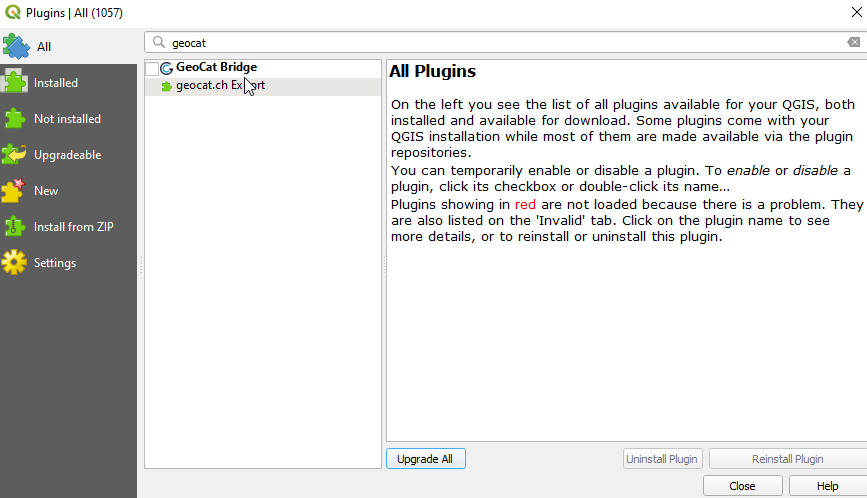
3. Select and click the Install Plugin button.
GeoCat Bridgeshould now be available in the Web menu
Add Server
1. If not already open, open the GeoSuite.qgs project

2. In the top menu, go to Web > GeoCat > Publish
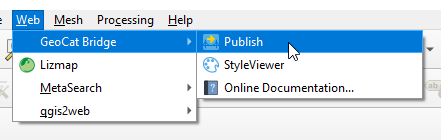
3. In the left menu, select Servers
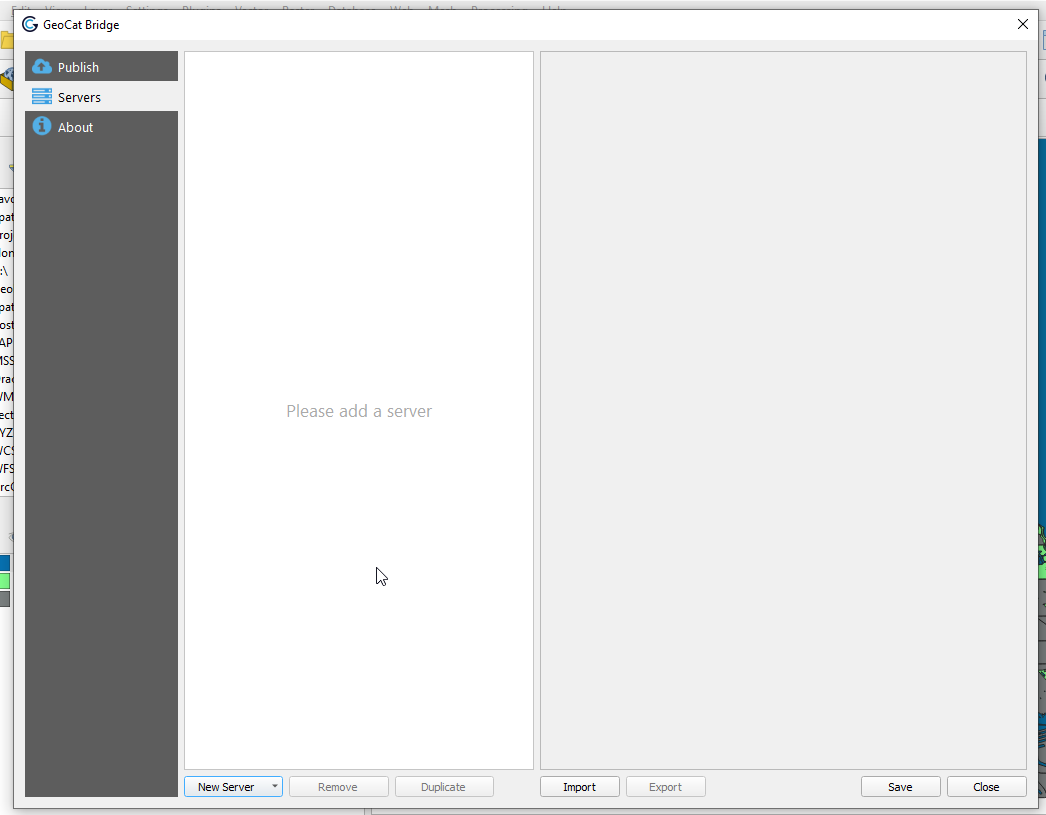
4. Select GeoServer from the New Server dropdown at bottom
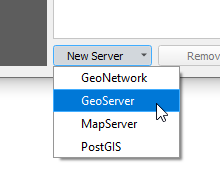
5. Enter a name and your GeoServer url. We’ll leave the rest as default for now. Click the + button to add new authentication as shown below.
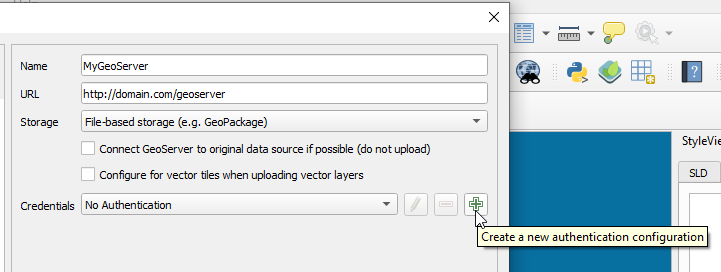
6. In the authentication form, enter admin and your GeoServer admin password
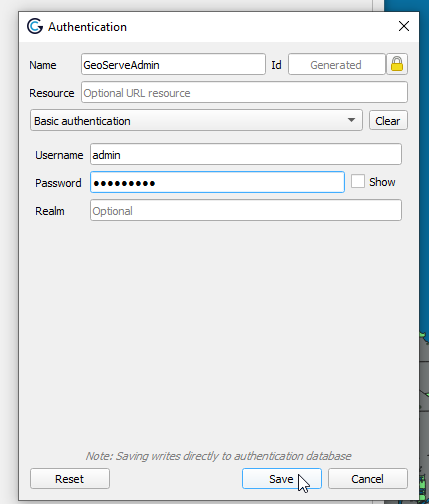
7. Click Test Connection
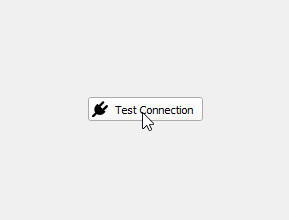
8. Click Test Connection
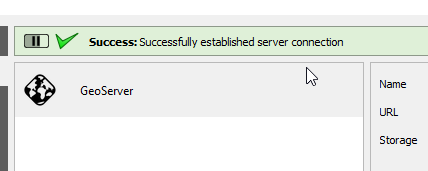
9. Click the Save button at bottom right
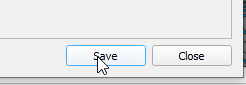
10. Click the Publish tab on the left menu to display your QGIS project layers
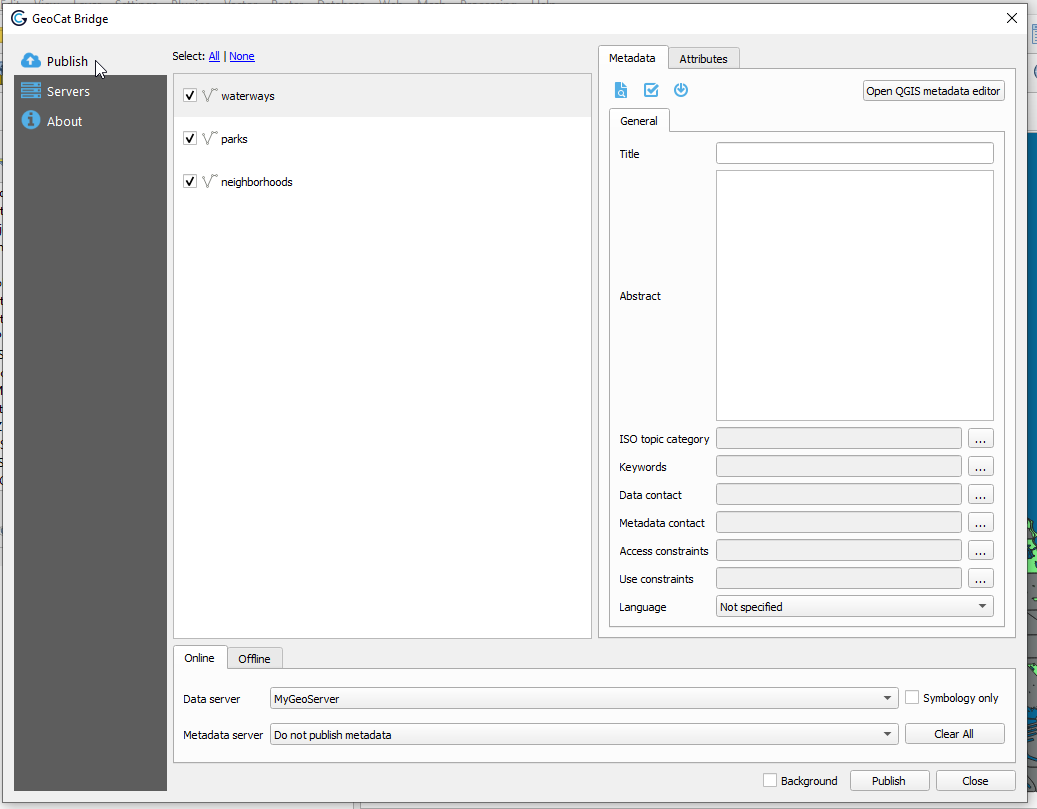
**11. On the Metadata tab at right, enter a name, abstract and any other parameters you wish to. **
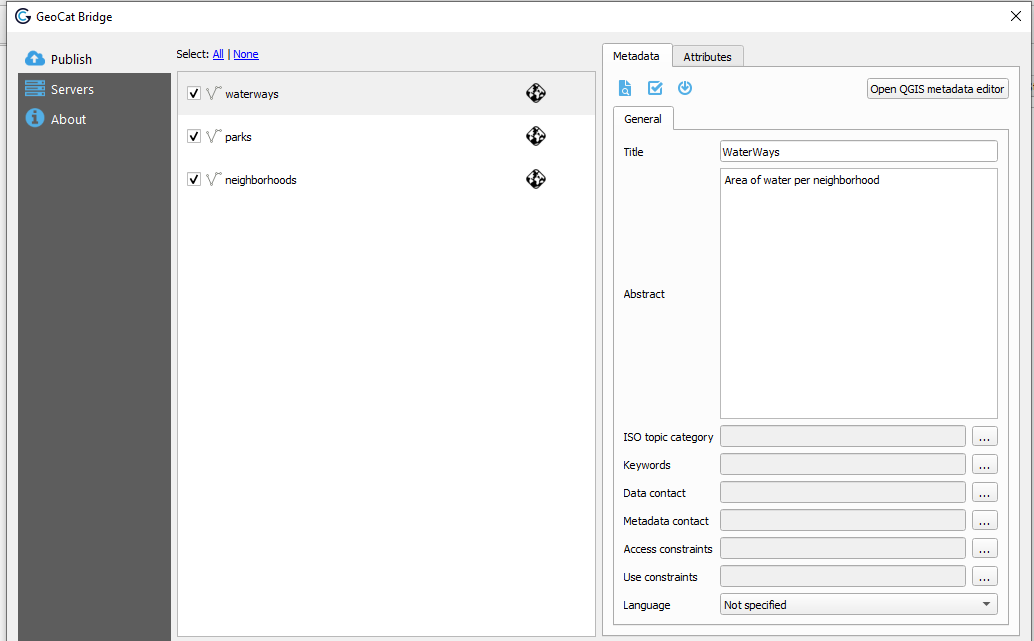
12. Repeat above for each layer
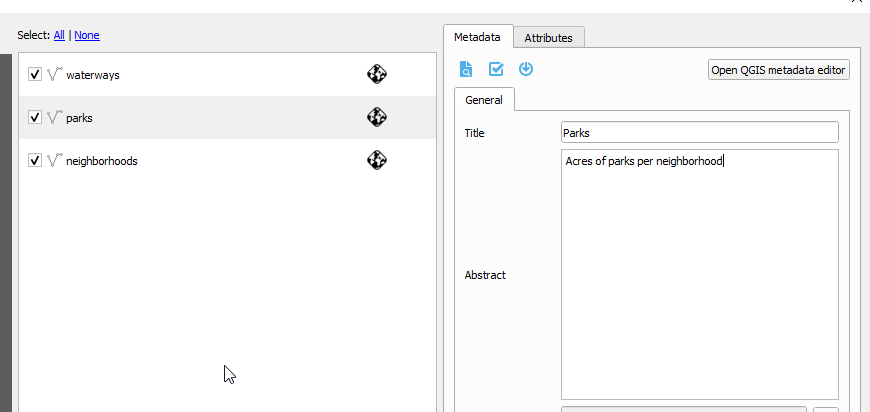
13. Click the Publish button at bottom:
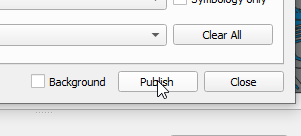
14. The publication process will display as below
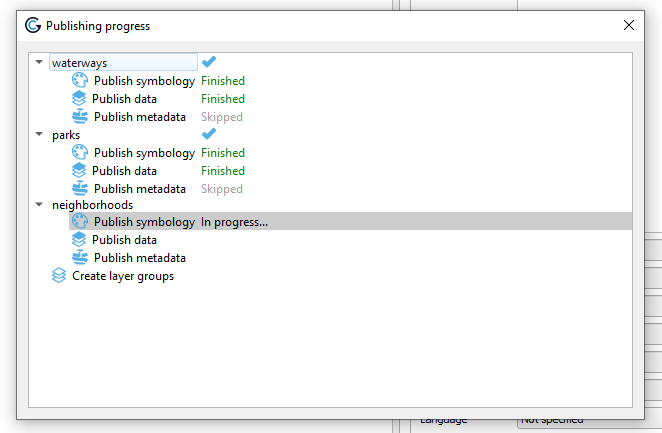
15. Upon completetion you should see the status for each layer:
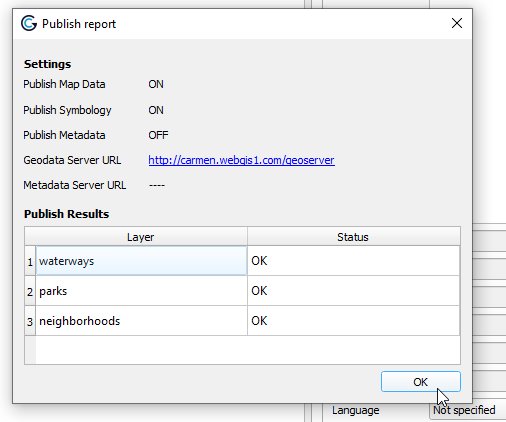
View Layers
1. Navigate to your GeoServer instance and click on Layers
2. Your layers should now appear as below:
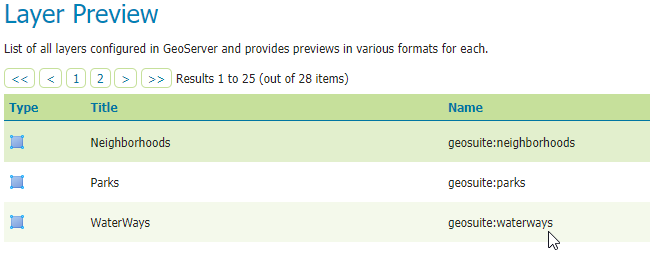
Note
When publishing layers to GeoServer using GeoCat Bridge, a new workspace is created using the name of qgs project file. As you can see above, workspace ‘geosuite’ was created and our layers were published to this workspace.
Styles
One of the best features of GeoCat Bridge is that it published Styles along with the layers.
As we can see below, our Parks is using the style we selected in QGIS
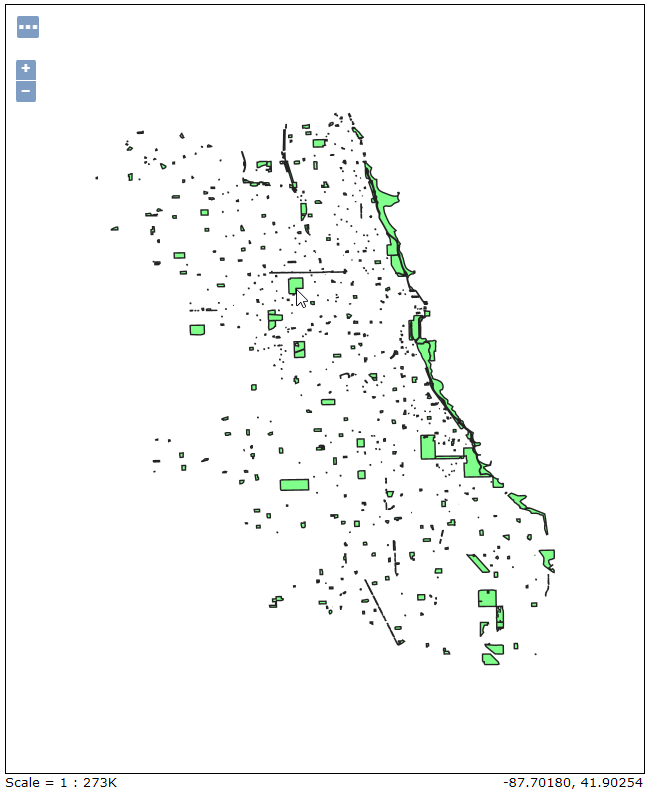
The Styles can be viewed and edited in the Style menu:
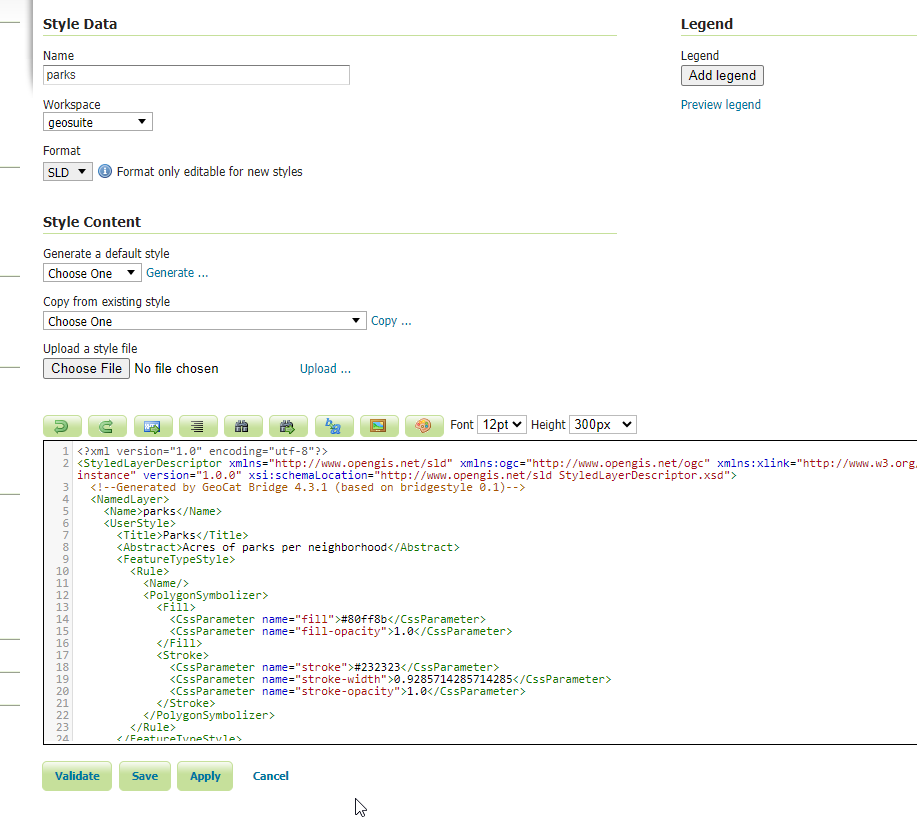
Clients and Sectors
AcuGIS provides GIS Hosting Services to customers in over 80 countries worlwide.

International
International governmental institutions. Email gov@acugis.com
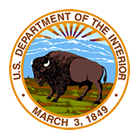
Government
Local, State, and Federal Governments. Email gov@acugis.com

Academia
iscounts for Academic institutions. Email edu@acugis.com

NGO
Non-Governmental Organizations. Email edu@acugis.com
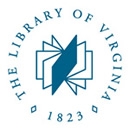
Research
Public and Private Research institutions. Email edu@acugis.com
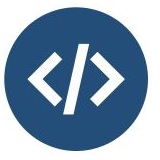
Developers
Developer-friendly tools and great features