Add a Layer
GeoServer Tutorials > Add a Layer
Note: In order to create a Layer, you will need to create a Store. If you have not created one, do so now.
1. On the left menu, click on Layers
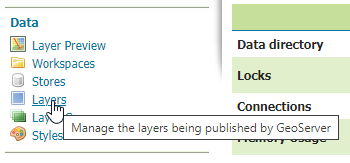
2. Click the 'Add new layer' link
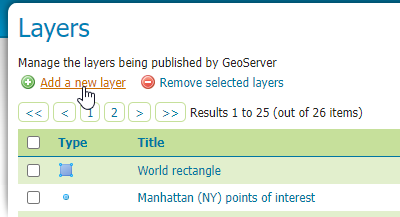
3. In the New Layer dropdown, select 'postgis:postgis'
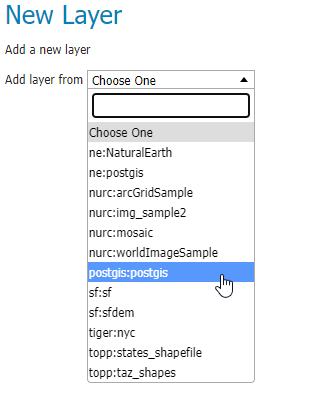
4. Upon selection, a list of layers availeble for publiscation will appear. On the 'neighborhoods' layer, click the Publish' link
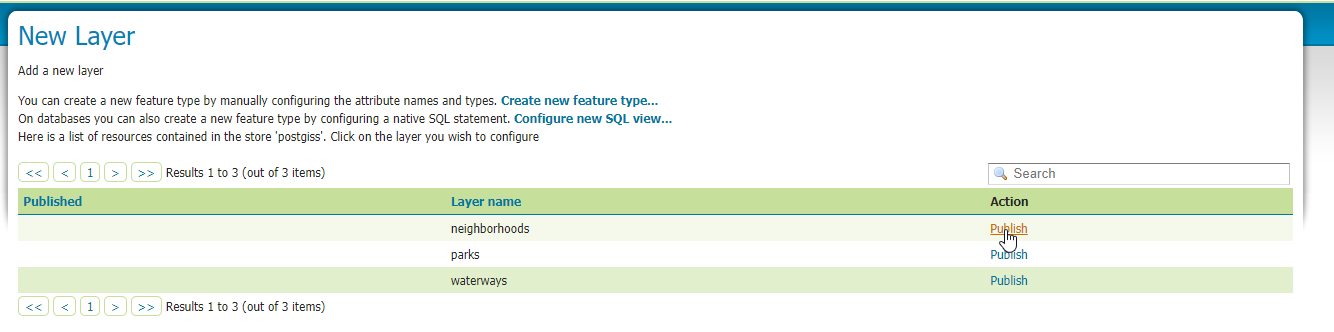
5. Scroll down to the 'Bounding Boxes' section.
For 'Native Bounding Box', click 'Compute from data' link.
On the 'Lat/Lon Bounding Box' section, click 'Compute from native bounds'
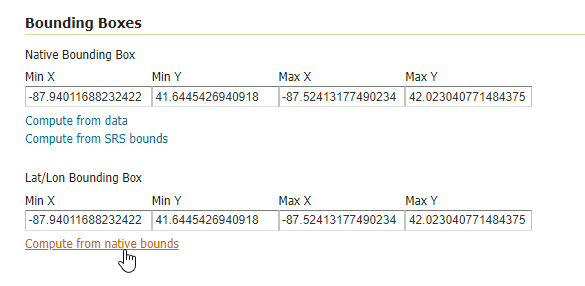
Accept all other defaults and click 'Save'
Preview Layer
We can now preview our layer.
To do so, go to Layer Preview:

Then click the 'OpenLayers' link:
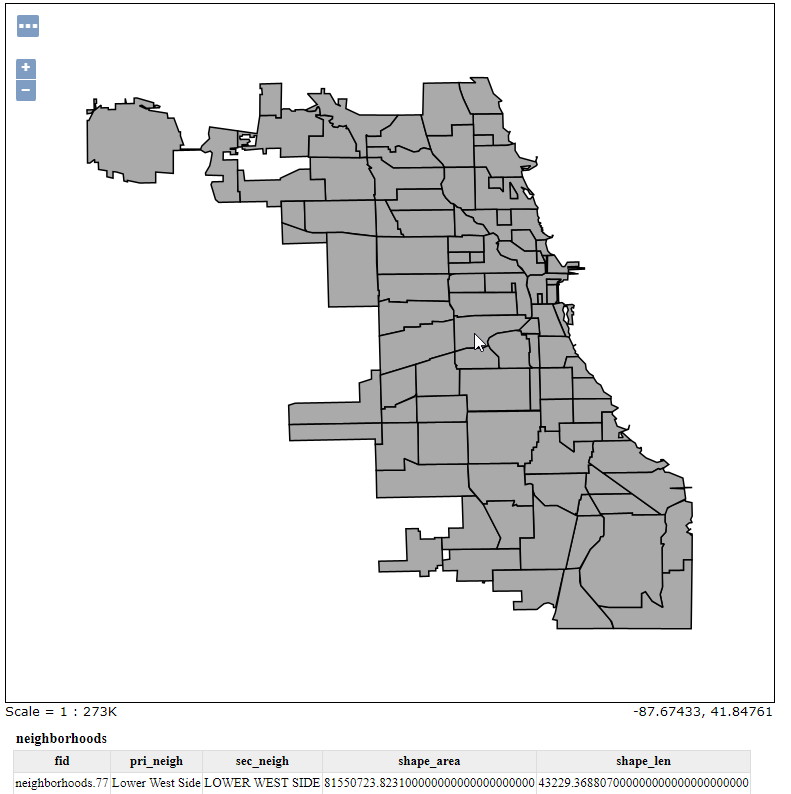
Customize Features
The features available for display can be customized.
To do so click the 'Customize attributes' box
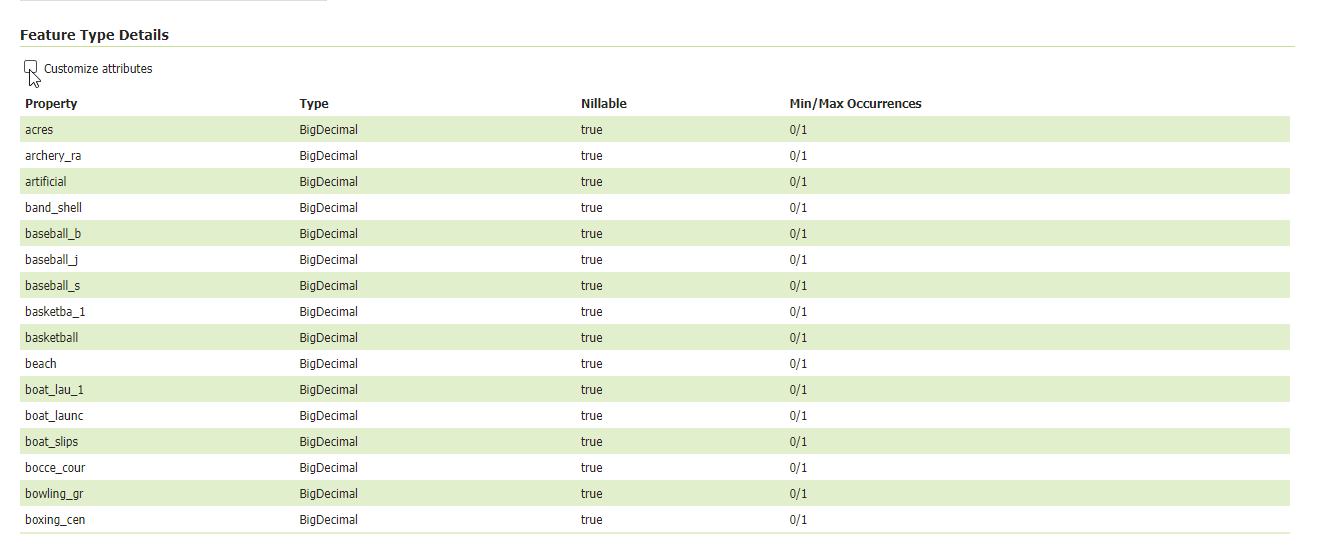
With 'Customize attributes' selected, we can edit Name, Type, Source, Description, Nillable, as well as Remove feature:
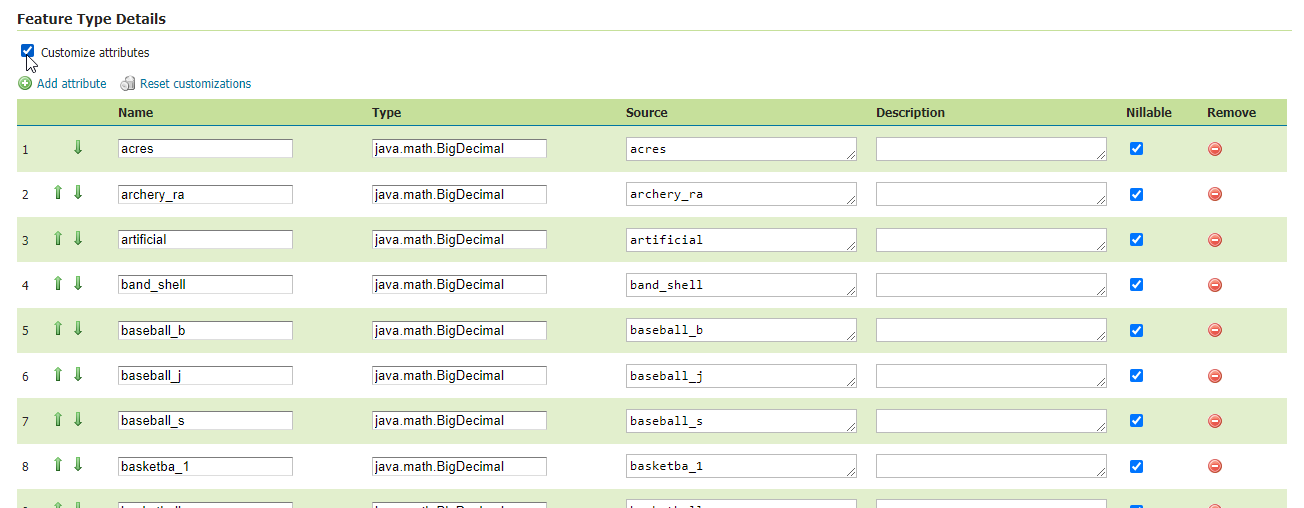
Click the Save button
Clients and Sectors
AcuGIS provides GIS Hosting Services to customers in over 80 countries worlwide.

International
International governmental institutions. Email gov@acugis.com
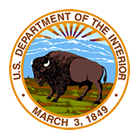
Government
Local, State, and Federal Governments. Email gov@acugis.com

Academia
iscounts for Academic institutions. Email edu@acugis.com

NGO
Non-Governmental Organizations. Email edu@acugis.com
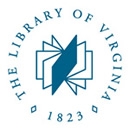
Research
Public and Private Research institutions. Email edu@acugis.com
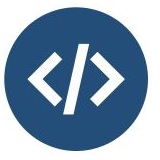
Developers
Developer-friendly tools and great features