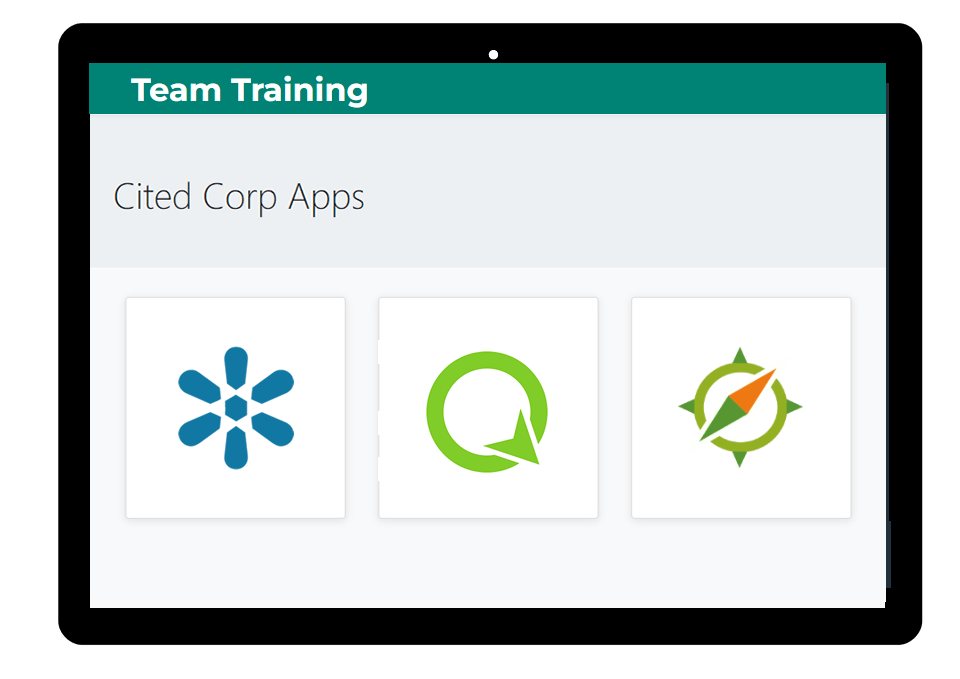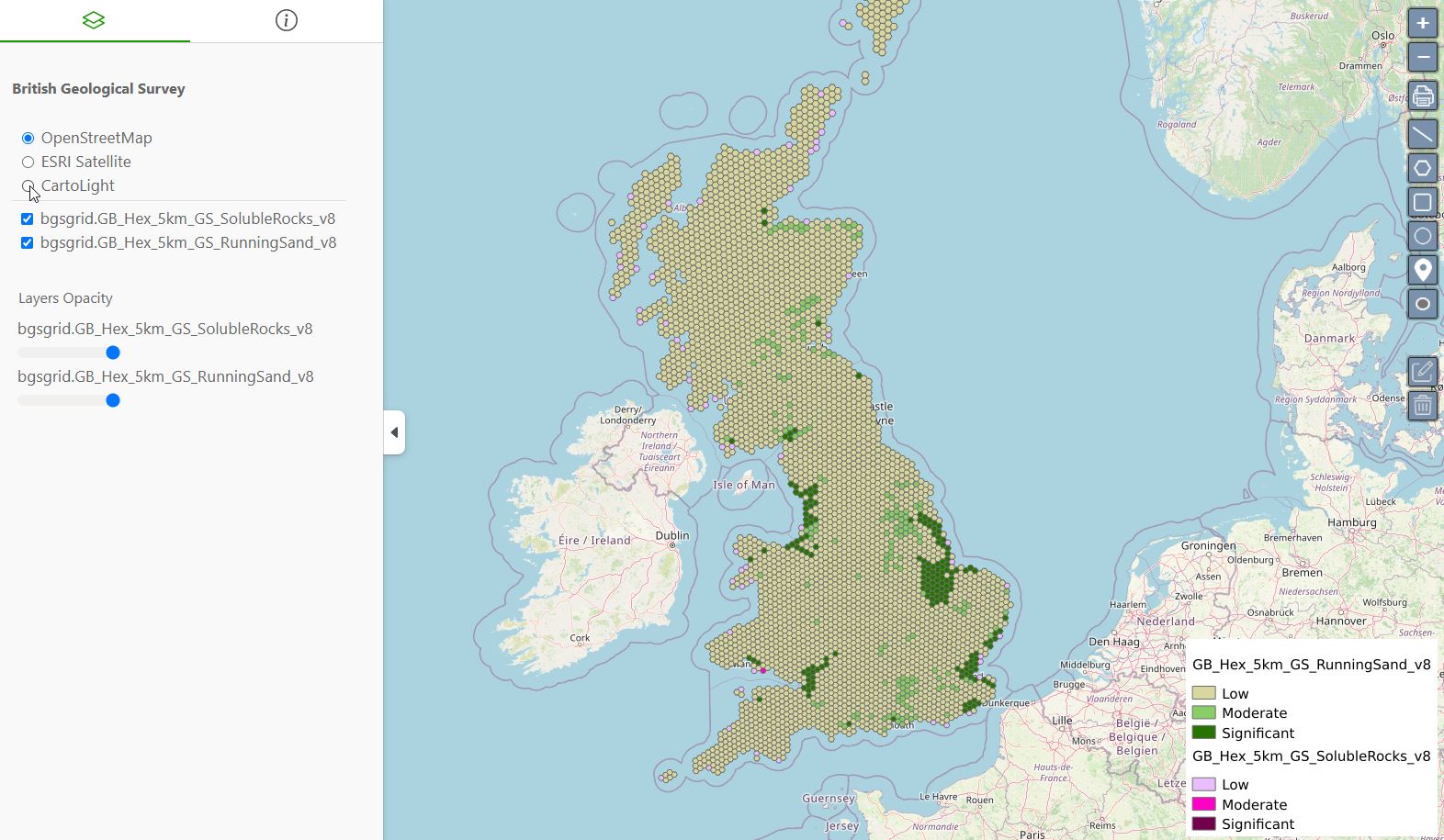In this tutorial, we’ll add Print and PDF functionality to our leaflet map using the Leaflet Browser Print plugin.
https://github.com/Igor-Vladyka/leaflet.browser.print
To use Leaflet Browser Print plugin, download the leaflet.browser.print.min.js file and place it in your document root.
Let’s start with our basic Leaflet map
<!DOCTYPE html>
<html lang="en">
<head>
<base target="_top">
<meta charset="utf-8">
<meta name="viewport" content="width=device-width, initial-scale=1">
<title>Basic Leaflet Map</title>
<!-- Leafletjs and CSS -->
<script src="https://unpkg.com/leaflet@1.9.4/dist/leaflet.js" integrity="sha256-20nQCchB9co0qIjJZRGuk2/Z9VM+kNiyxNV1lvTlZBo=" crossorigin=""></script>
<link rel="stylesheet" href="https://unpkg.com/leaflet@1.9.4/dist/leaflet.css" integrity="sha256-p4NxAoJBhIIN+hmNHrzRCf9tD/miZyoHS5obTRR9BMY=" crossorigin=""/>
<!-- Inline CSS for map -->
<style>
html, body {
height: 100%;
margin: 0;
}
.leaflet-container {
height: 80%;
width: 80%;
max-width: 100%;
max-height: 100%;
}
</style>
</head>
<body>
<div id="map"></div>
<script>
// Add OpenStreetMap basemap
var map = L.map('map').setView([37.0902, -95.7129], 4);
var osm = L.tileLayer('https://tile.openstreetmap.org/{z}/{x}/{y}.png', {
maxZoom: 19,
attribution: '© <a href="http://www.openstreetmap.org/copyright">OpenStreetMap</a>'
}).addTo(map);
</script>
</body>
</html>
Add the following to the <head> section of your html file.:
<script src="leaflet.browser.print.min.js"></script>
Add the following block of JavaScript to your html page.
L.control.browserPrint({
title: 'Just print me!',
documentTitle: 'My Leaflet Map',
printLayer: L.tileLayer('https://tile.openstreetmap.org/{z}/{x}/{y}.png', {
attribution: 'Map tiles by <a href="http://openstreetmap.com">OpenStreetMap</a>',
subdomains: 'abcd',
minZoom: 1,
maxZoom: 16,
ext: 'png'
}),
closePopupsOnPrint: false,
printModes: [
L.BrowserPrint.Mode.Landscape(),
"Portrait",
L.BrowserPrint.Mode.Auto("B4",{title: "Auto"}),
L.BrowserPrint.Mode.Custom("B5",{title:"Select area"})
],
manualMode: false
}).addTo(map);
With our JavaScript in place, our html code now looks like below:
<!DOCTYPE html>
<html lang="en">
<head>
<base target="_top">
<meta charset="utf-8">
<meta name="viewport" content="width=device-width, initial-scale=1">
<title>Basic Leaflet Map</title>
<!-- Leafletjs and CSS -->
<script src="https://unpkg.com/leaflet@1.9.4/dist/leaflet.js" integrity="sha256-20nQCchB9co0qIjJZRGuk2/Z9VM+kNiyxNV1lvTlZBo=" crossorigin=""></script>
<link rel="stylesheet" href="https://unpkg.com/leaflet@1.9.4/dist/leaflet.css" integrity="sha256-p4NxAoJBhIIN+hmNHrzRCf9tD/miZyoHS5obTRR9BMY=" crossorigin=""/>
<!-- Leaflet Print JavaScript -->
<script src="leaflet.browser.print.min.js"></script>
<!-- Inline CSS for map -->
<style>
html, body {
height: 100%;
margin: 0;
}
.leaflet-container {
height: 80%;
width: 80%;
max-width: 100%;
max-height: 100%;
}
</style>
</head>
<body>
<div id="map"></div>
<script>
// Add OpenStreetMap basemap
var map = L.map('map').setView([37.0902, -95.7129], 4);
var osm = L.tileLayer('https://tile.openstreetmap.org/{z}/{x}/{y}.png', {
maxZoom: 19,
attribution: '© <a href="http://www.openstreetmap.org/copyright">OpenStreetMap</a>'
}).addTo(map);
L.control.browserPrint({
title: 'Just print me!',
documentTitle: 'My Leaflet Map',
printLayer: L.tileLayer('https://tile.openstreetmap.org/{z}/{x}/{y}.png', {
attribution: 'Map tiles by <a href="http://openstreetmap.com">OpenStreetMap</a>',
subdomains: 'abcd',
minZoom: 1,
maxZoom: 16,
ext: 'png'
}),
closePopupsOnPrint: false,
printModes: [
L.BrowserPrint.Mode.Landscape(),
"Portrait",
L.BrowserPrint.Mode.Auto("B4",{title: "Auto"}),
L.BrowserPrint.Mode.Custom("B5",{title:"Select area"})
],
manualMode: false
}).addTo(map);
</script>
</body>
</html>
Now, when we view our map, we see the Print controls:
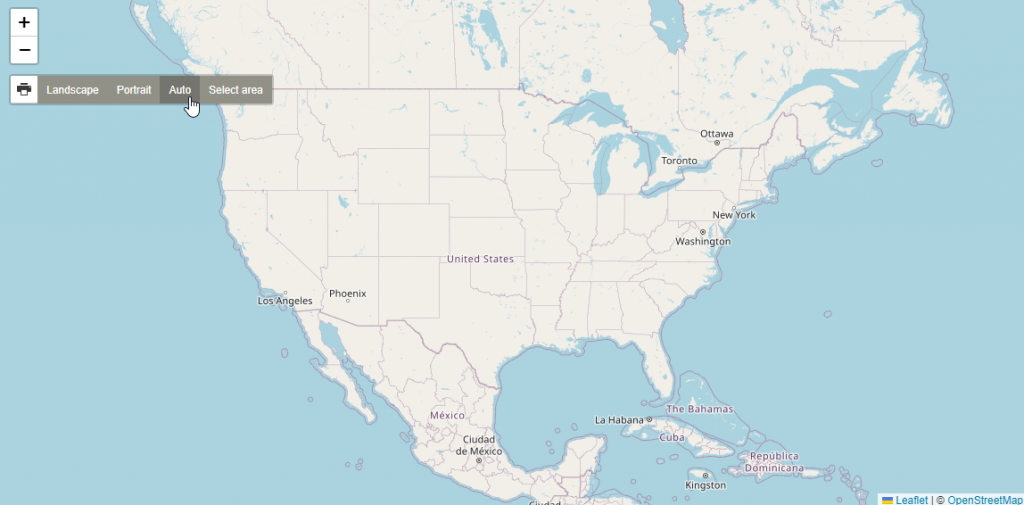
When generated, you are given the option to Print or save as PDF


 PostGIS
PostGIS Mobile
Mobile QGIS
QGIS MapBender
MapBender GeoServer
GeoServer GeoNode
GeoNode GeoNetwork
GeoNetwork Solutions
Solutions